ThatViolaKid's Gig Tracker Tool
It took me 4 years to build this, and I'm giving it you for free.
If you’re an artist, you’re a business.
You teach people, create art, and assist clients with services.
But what you really spend the most time on is…frankly, bullshit:
Sending invoices
Sending tax documents like w9s, I9s, and w4s
Writing, sending, and signing contracts, agreements, and licenses
Sending follow-up emails to members of your team and client base
Cold outreach to generate new business
Responding to client concerns and questions
And this list isn’t even comprehensive. We’re just talking about what we do on Mondays.
How do you improve your business when you spend all of your time DOING the business? Build systems that will enable you to understand your business.
How do you understand your business? Collect, organize, and analyze important data about your business.
“What gets measured, gets managed.” - Peter Druker
Enter Notion.so
Ever since my boi Albert Chang put me onto Notion, everything in my life has been different. I’m the most organized version of myself every day, all thanks to Notion.
It’s free to download. Grab it here. (As an affiliate, I make a commission when you download Notion and pay for one of their plans. Payment is not necessary to do what sharing with you today).
This tool took me more than 4 years to build, and it has many potential use cases.
In this newsletter, I am going you how to use my Gig Tracking Notion template tool to do 3 things:
Record critical information from the gigs you do.
Organize this information.
Analyze your data to inform and develop your overall business strategy.
If you want to download my pre-built template and follow along, you can get it here.
Click the link
Go to the top-right hand side of the page. Hover over the 2 overlapping squares. It will say “Duplicate.” Click it, and this template will save to your signed-in Notion account.
Keep track of gigs UNTIL they pay you
1. Record Information
Record data that matters.
In this Gig Tracker, I keep track of:
The date I performed the gig
The name of the gig
Additional notes
The gig type
The contractor
The business that will be providing service
Pre-tax income
Taxes
Post-tax income
Saving
Whether I’ve sent money to taxes/savings
Whether I’ve been paid
A date to check payment status
Receipt of payment (hidden)
Here’s my process:
Get called for a gig
Ask for any additional information that I would need to completely fill out my tracker
If I’m confirmed, I fill out a new entry in my tracker by clicking the blue button “New.” (pictured below)
Input all of the information
When payment for a gig is received, check off the “Paid” category like so.
Rinse and repeat for each new gig.
My template automatically calculates the “Taxes,” “Post-Tax Income,” and “Savings” columns. When you input an amount under “Pre-Tax Income,” my formulas will run and input the appropriate values. This alone has saved me hours of calculator punching.
Additionally, if you look at the bottom of the table, you’ll find that each money column is summed up. This will allow you to better understand broader trends in your income.
Make sure you fill out as much as you can.
Let this also serve as a guide for asking the right questions of contractors and clients alike. The more information you have, the more you can learn.
2. Filter Your Information
Data without organization is noise. Get rid of the noise by applying filters to the different views my tracker offers.
You can find the different views highlighted here:
You can edit views by clicking on them. They will give you a menu that looks like this:
Let me briefly show you each of these different views and how they can be used.
“Main” View
You will use this view the most. This is where you will input data.
Using filters (I’ll explain this shortly), you’ll be able to view categories of information. This will be useful when you analyze your information.
“Yet to be Paid” View
“Who hasn’t paid me yet?”
Click this view to find out. This will be the view that you’ll use to manage outstanding and forthcoming payments.
When clients pay you for your work, go to the “Yet to be Paid” view and click on the checkbox under the “Paid?” category:
Once you click the checkbox under “Paid?,” it will disappear from this view. This helps the view stay clean.
If you want to review this now-paid gig in the future, it can be found in the “Paid” view.
“Paid” View
Remember that Recording Session that you marked “Paid?” in the “Yet to be Paid” view? It’s here.
Using this view, you can use filters to gain insights into your business.
Let’s say you want to pay your quarterly taxes for Q1 as an independent contractor. How much money do you think you’ll need to pay?
You can answer that question by using filters.
To estimate your 12 tax liability, create a filter using Date using the following procedure:
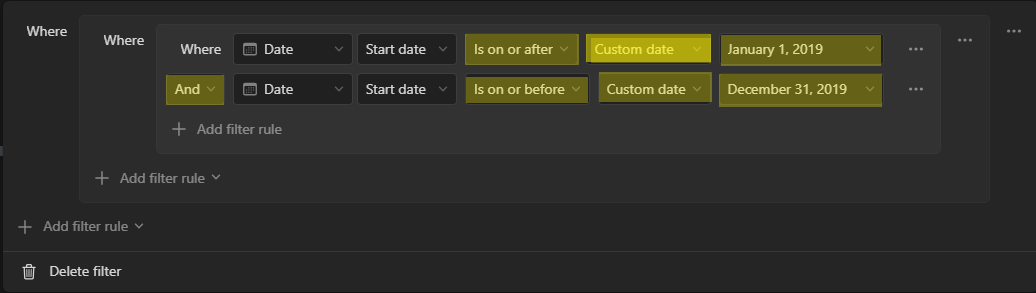
Once you’ve set this filter, you’ll be able to see how much money you were paid in Q1.
If I’ve been diligent in my record keeping, this view should reflect every gig that paid me in Q1.
The column called Taxes assumes a tax rate of 30% and adds everything up. If I do this correctly, I should pay around $334.49 in quarterly taxes for Q1 of 2019.
This has saved me so much headache!
“Fiscal Year 2019” View
The filter for this view will always start “On and after” January 1st, 2xxx and “On and before” December 31st, 2xxx. Set this range accordingly to view the time period you want.
This view also features gigs that have been checked “Paid?”. This will only show gigs that have paid you, and it will feature the time period established by the first filter.
When it comes to this view, you’ll typically use it toward the end of the year to settle your accounts. You’ll also notice that the Pre-Tax and Post-Tax categories are featured here for easy computation.
3. Analyze Your Information
Messing around with filters in your “Main” view can help you make major business decisions.
You can filter for:
Gig type
Contractor
Business
When you filter for different parameters, take note of trends and patterns.
Feeling cash poor, but also feel like you’re always working? Filter out your gig type to see what’s going on.
Are you playing a ton of weddings? How much are they paying you? Are there other types of gigs that pay better? Can you play more of those gigs and fewer weddings?
This tool will help you discover hidden trends in your business. This data will help you develop a better understand of where you business is going.
Let’s say you’re curious about comparing different contractors’ impact on your business. Create a filter for each contractor. What type of work do you typically perform for this contractor? Does it fulfill you? Is there a contractor that you don’t want to work for anymore?
With filters, you can gain insight that will help you make better decisions.
Finally, if you want to compare your different revenue streams or businesses, you can filter for businesses.
Which business is outperforming the other? Is this the right composition, or do you want to shift focus and work on building a new venture. With information, you’ll have develop confidence to make swift, decisive actions for your business.
That’s 3 use cases for ThatViolaKid’s Gig Tracker!
I’m looking to tweak and improve this tracker’s functionality. Give it a try and email me your feedback.
I’ll be tinkering with it over the next quarter. I want to make this as simple and as powerful as I can.
Thanks for your time—talk next Friday!
Drew
Building in public
ThatViolaKid Productions
I finally finished the first draft of this Gig Tracker. Lemme know what ya’ll think!
Had a wonderful brunch with my Instagram friend Anna Murakawa! I’d never met her in person, but we had a great time connecting!
Had a recording session with a talented producer and composer out of Detroit! Super exciting stuff.
Played a gig out in Palm Desert and walked past BILL GATES. We smiled at each other—well, I smiled at him lol
Made this video with my homie @graceplaysviolin
wholesoul/Whole Soul Music, LLC
We finished recording our collaboration with Vi Jordan!
We finished recording some mp3s for a wedding client out in North Carolina! She’s getting married next month and we arranged 3 songs specially for her.
Onboarding someone to assist us with business outreach, marketing, and client acquisition. Exciting and intimidating.
Recorded a pilot session for a documentary called Transfarmation. I hope it gets green-lit.
Drew Alexander Forde, Violist
Got to play for these movies and TV this quarter.










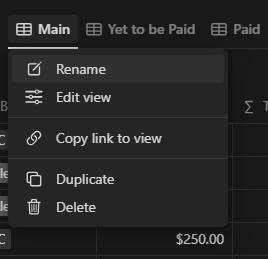
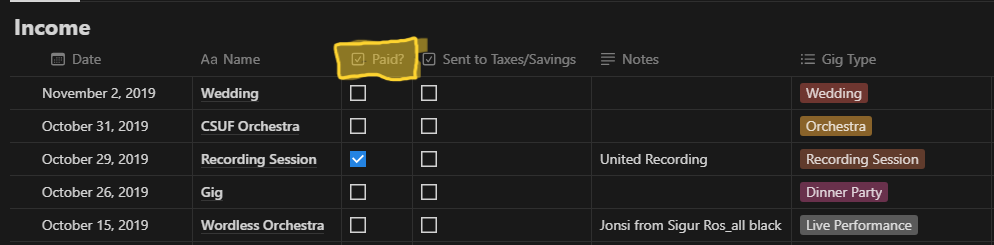




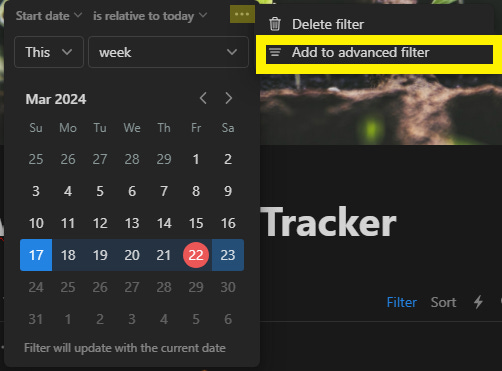







This is gold! Thank you!!